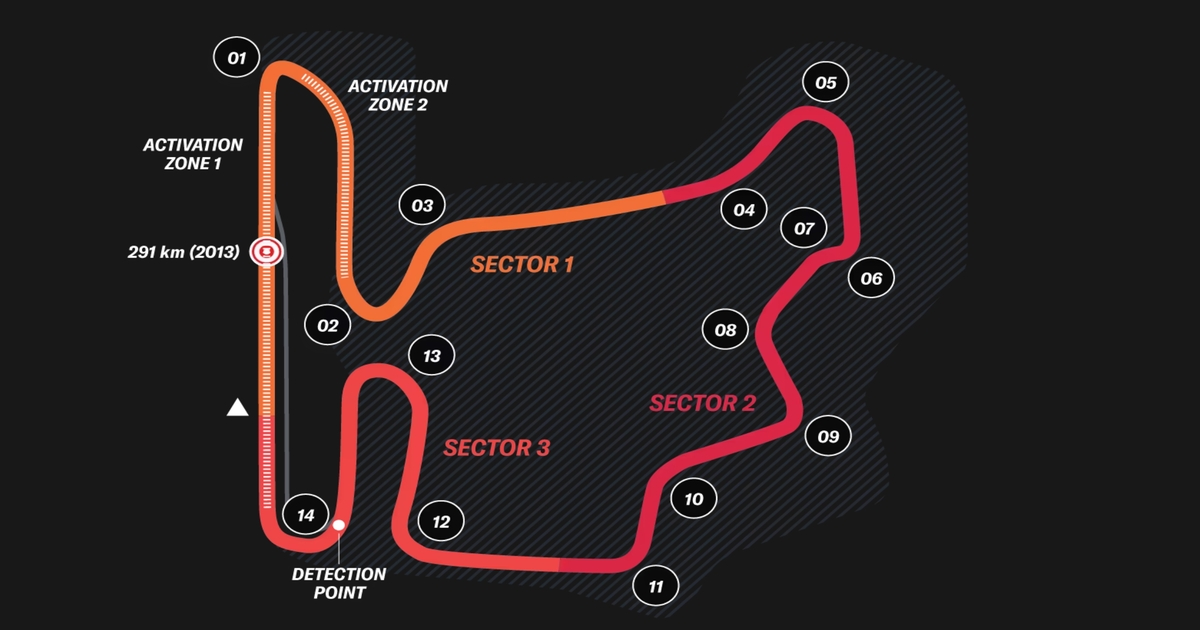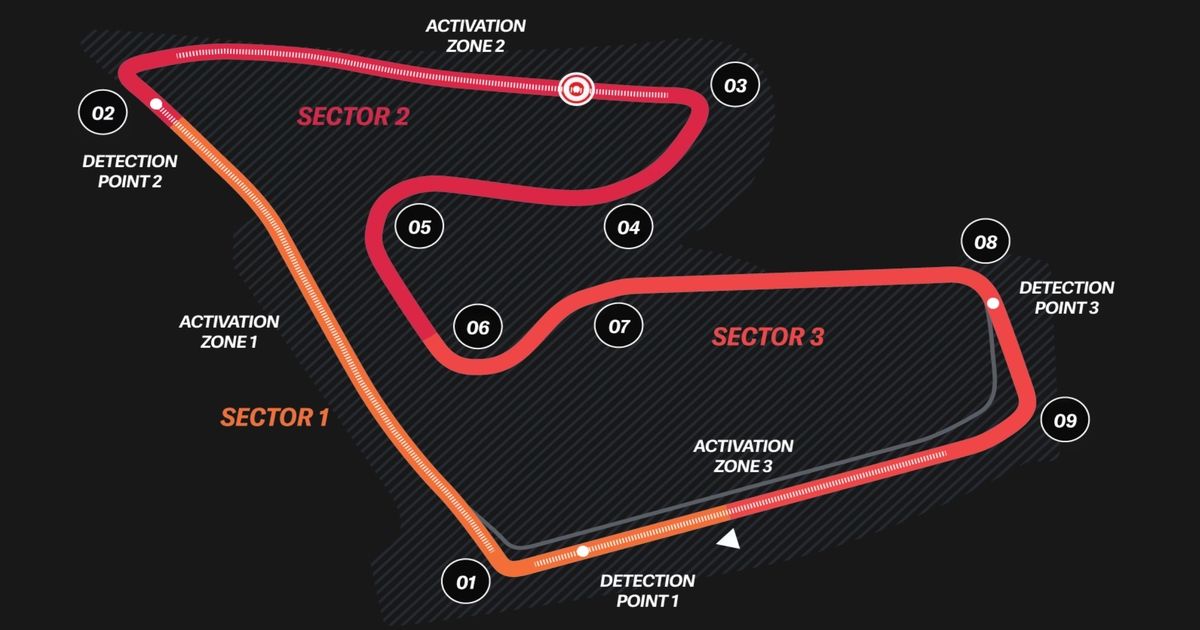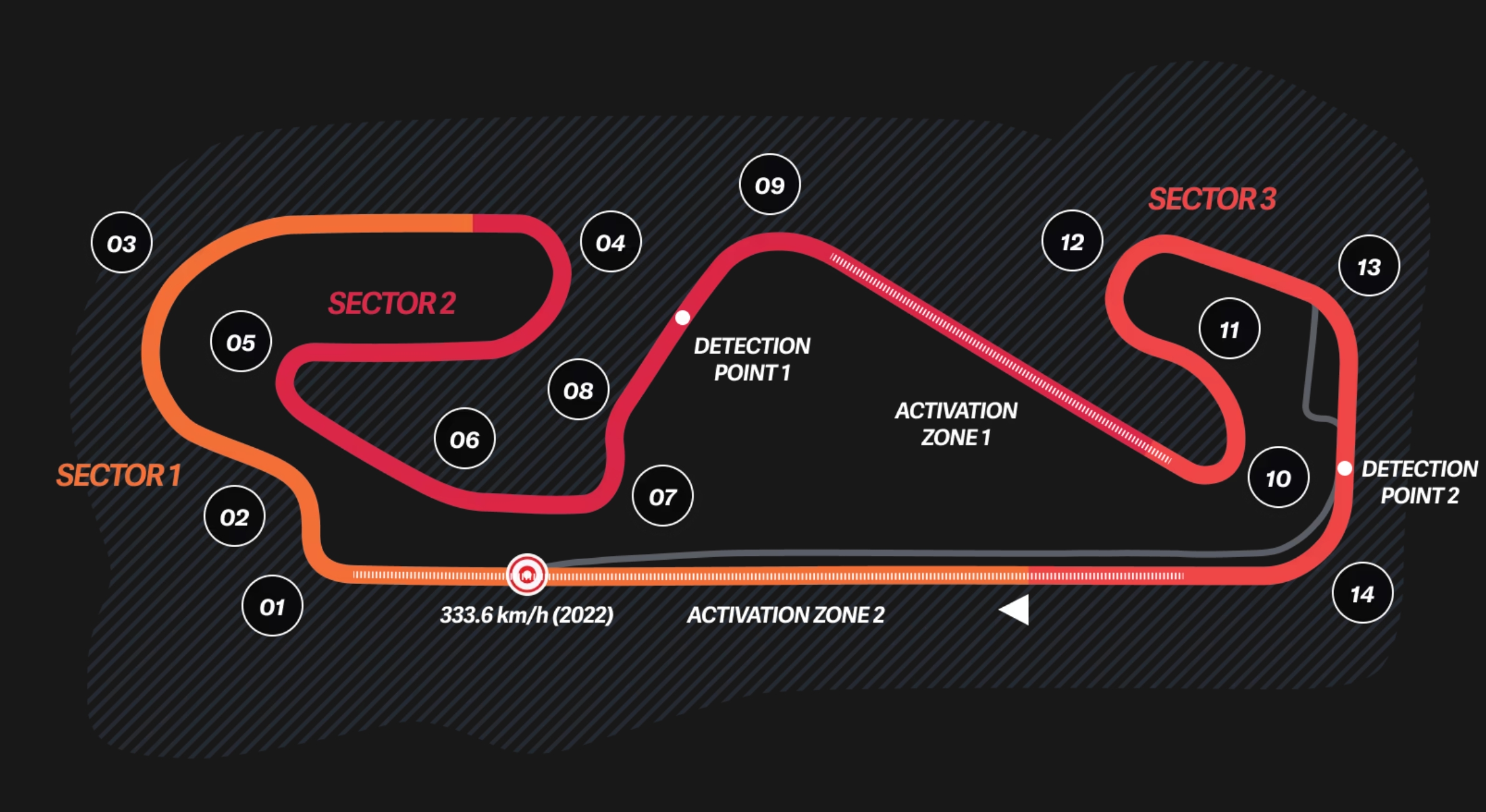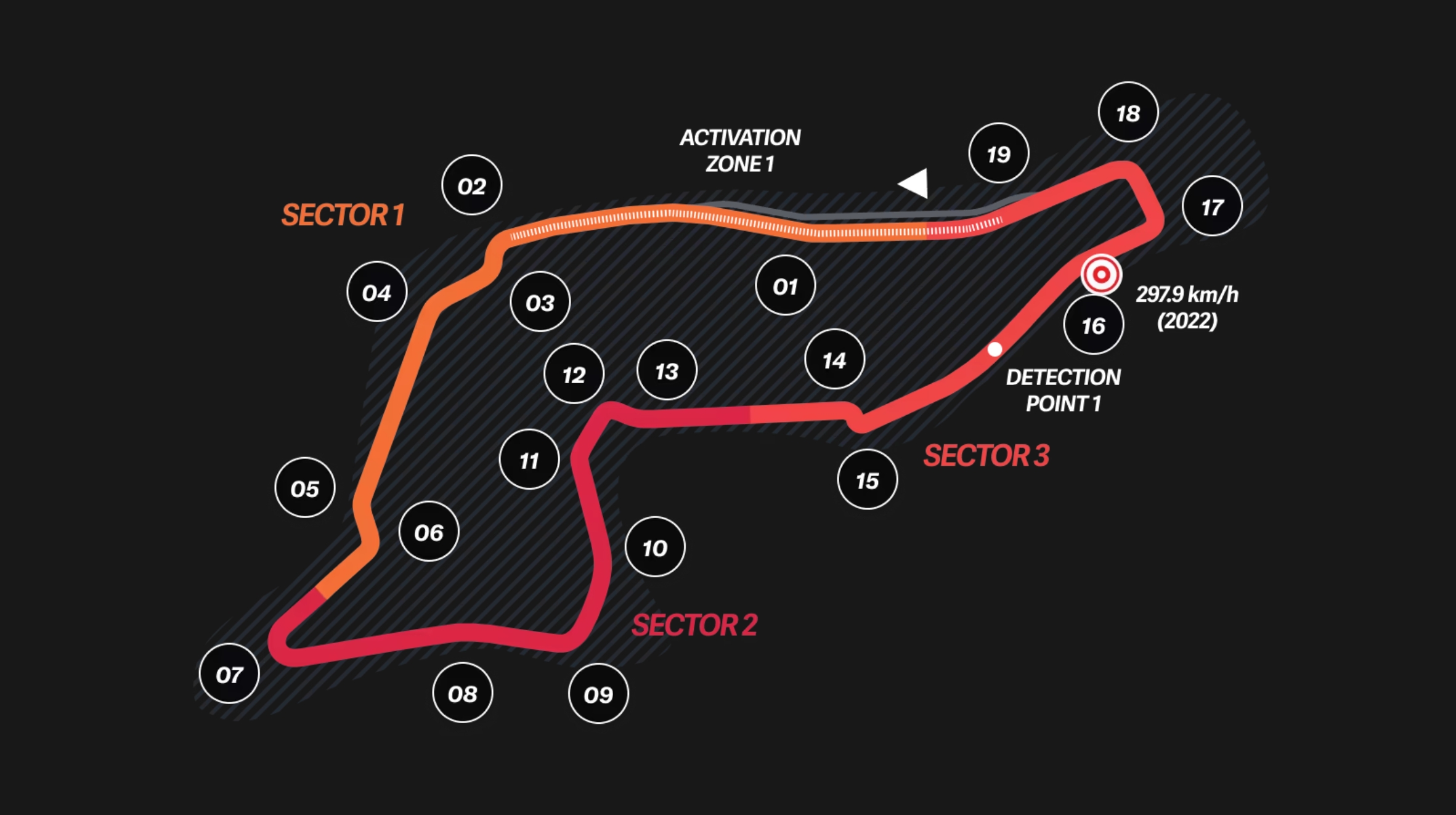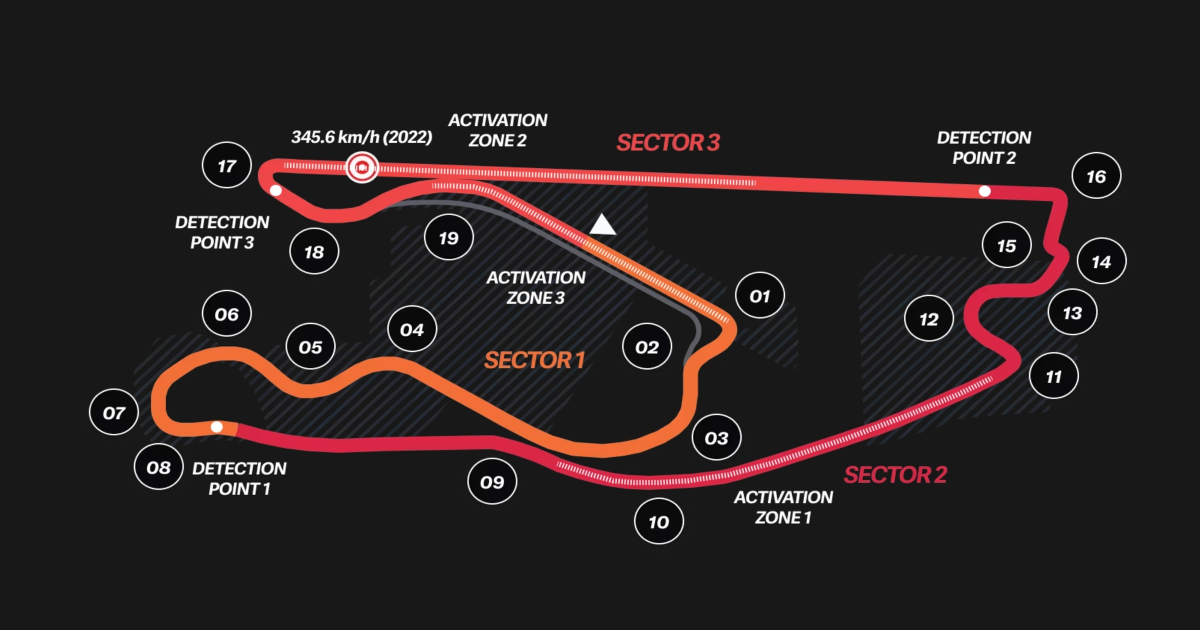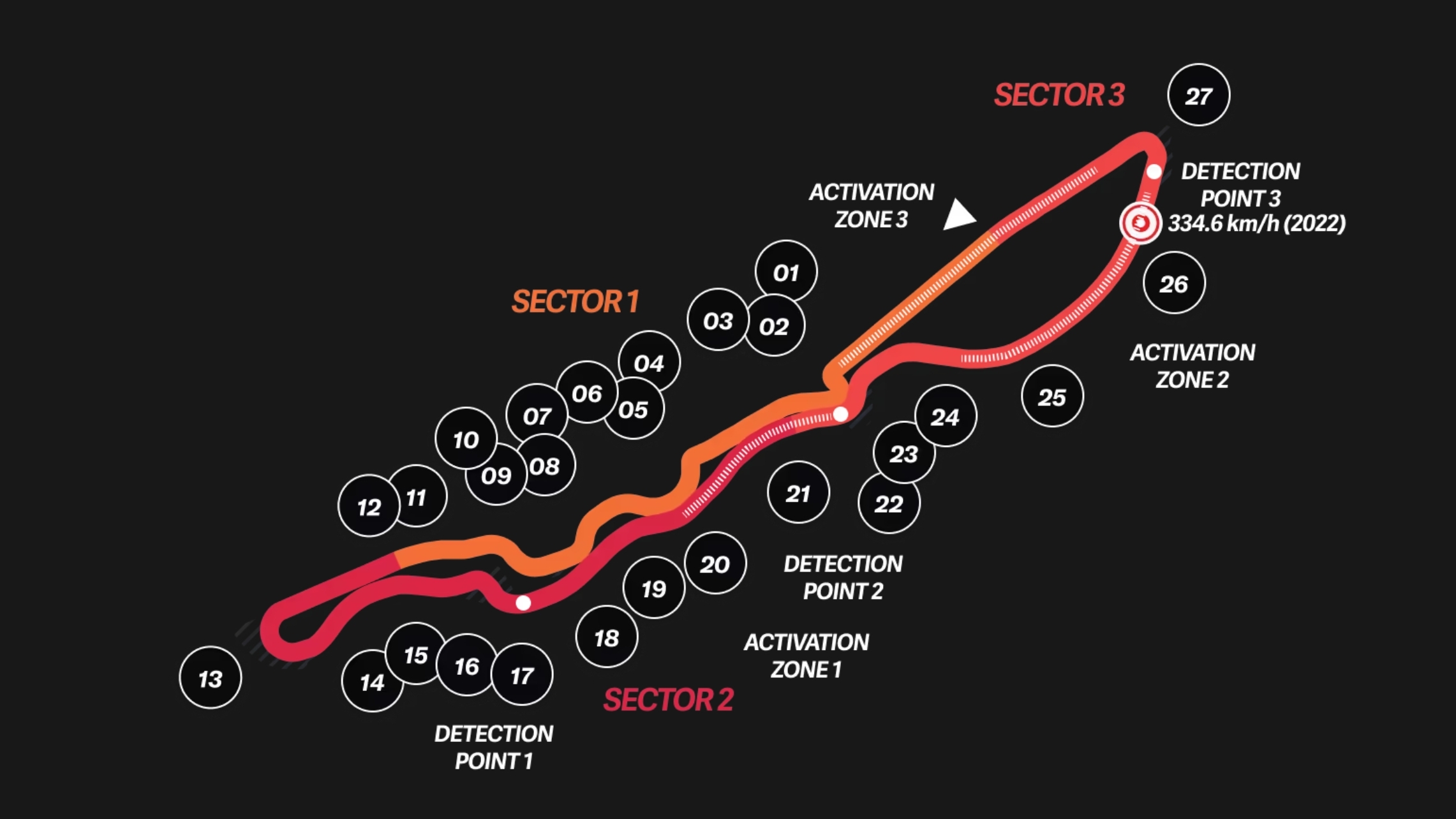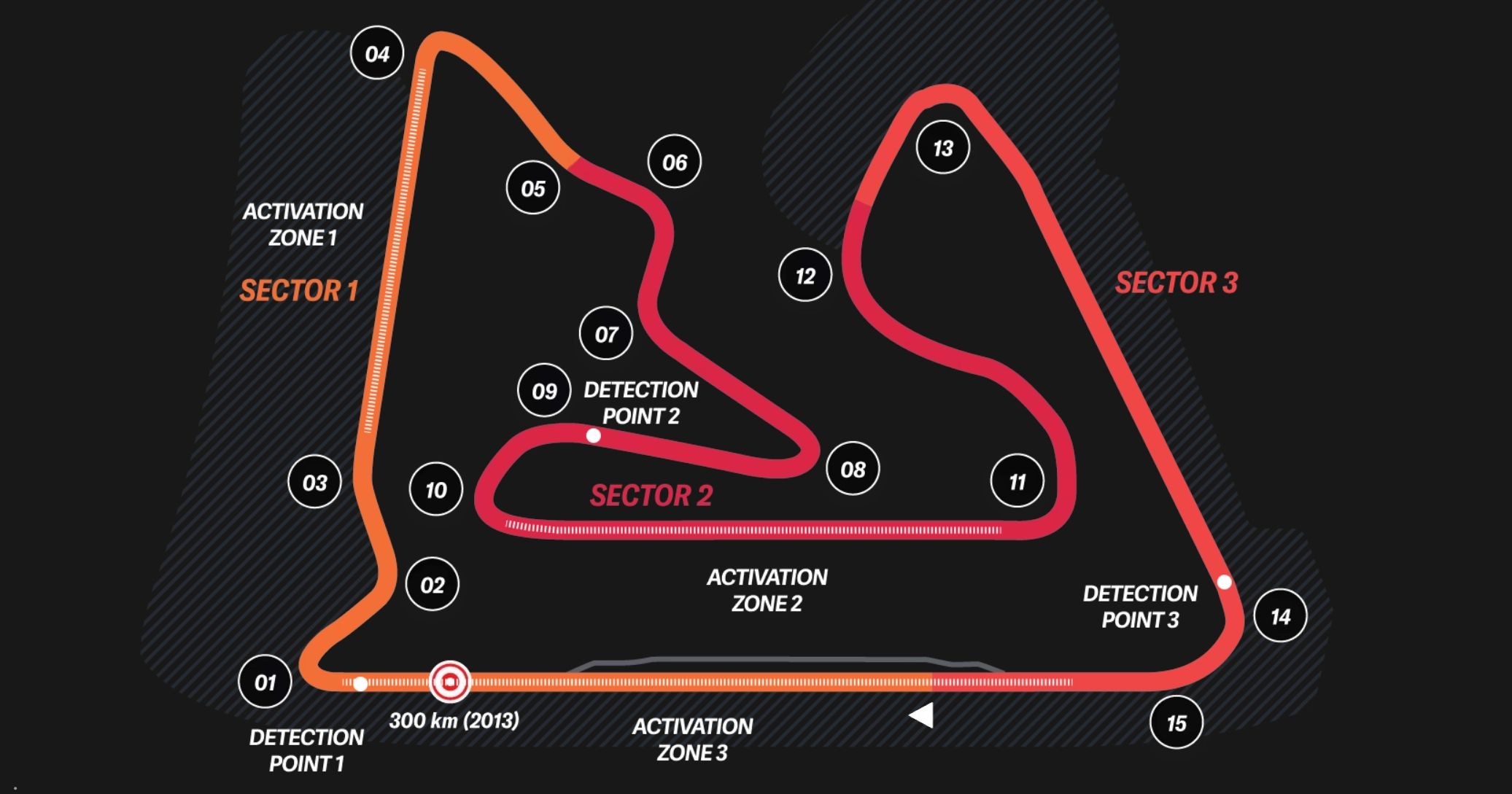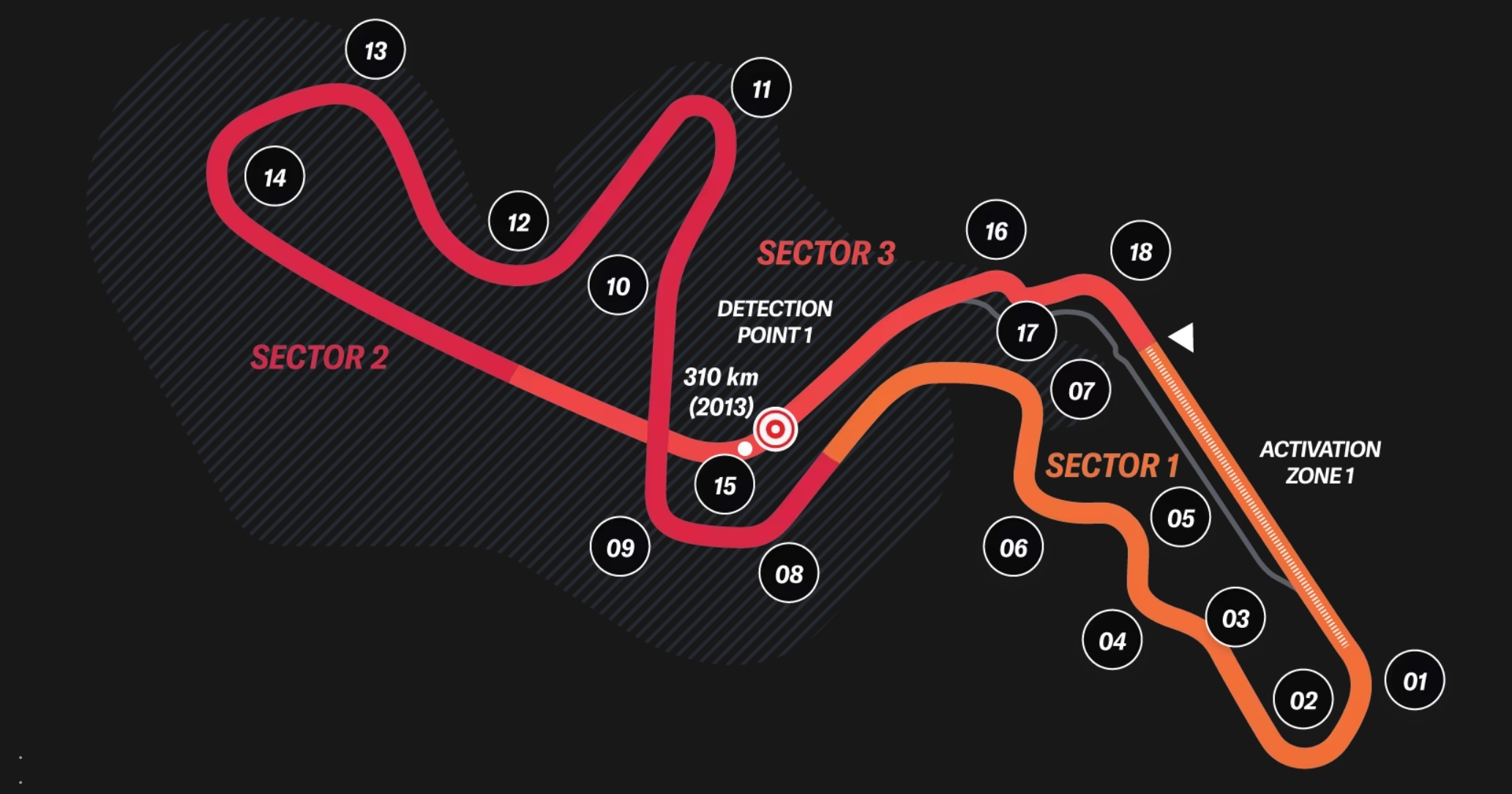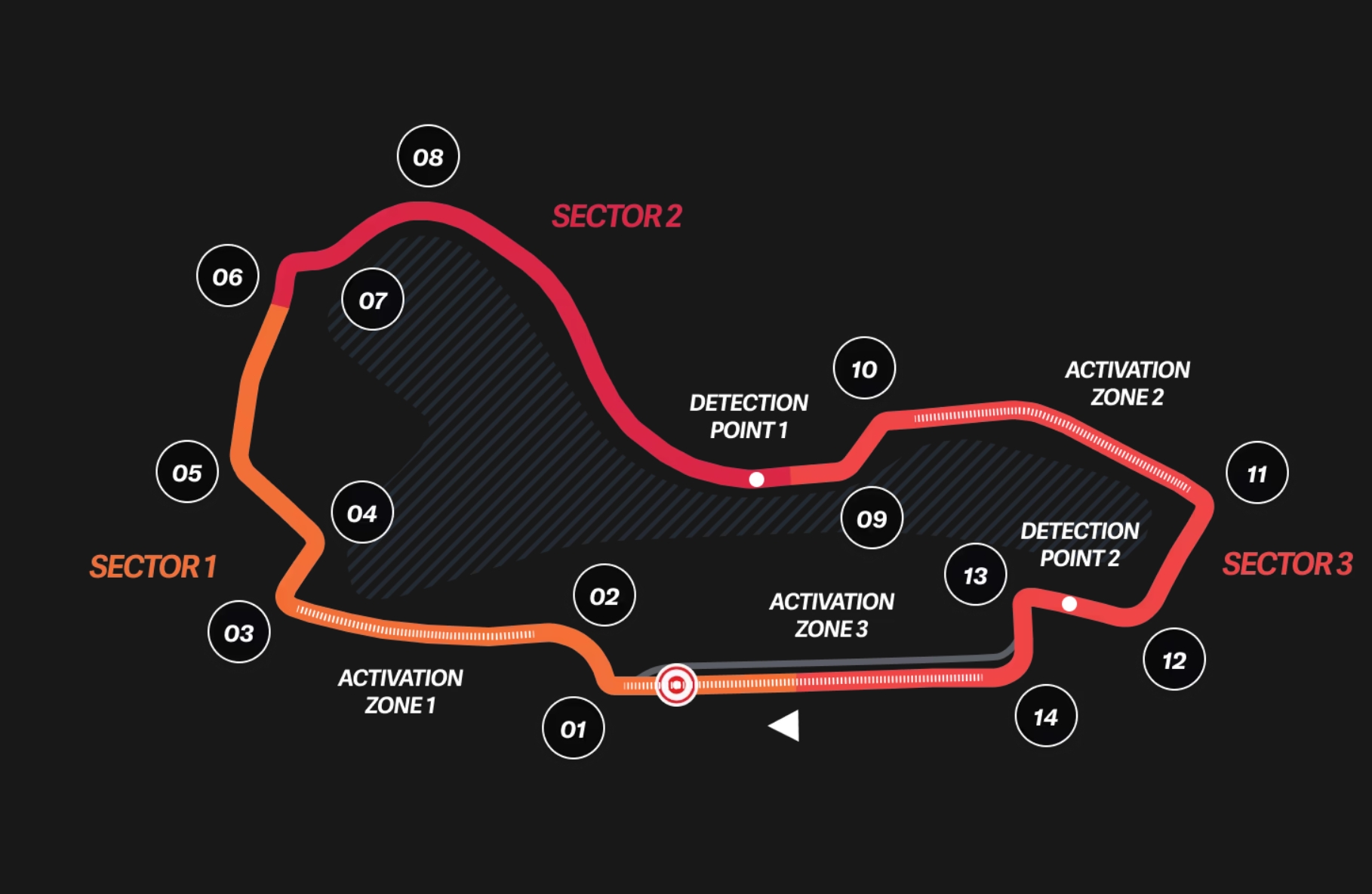For better experience 💚
Please rotate your device to landscape mode
Formula 1 Telemetry Analysis & Charts
Download, edit, and share the charts freely — no credits needed 💚
No Data Available
Data available 30 minutes after session ends.
Try a different year, event or session.
Stint Analysis
Explore lap times within each stint. Stint numbers reset to 1 after every pit stop, with tire compound colors highlighting performance changes.
Sector Analysis
Analyze sector times (S1, S2, S3) across laps. Toggle sectors to compare specific performance areas.
Position Changes
Track driver positions lap-by-lap. Lines show how each driver's race position evolved over the session (P1 at top).
Pro tip: Pinch, Double click or use mouse wheel to zoom charts
Our Amazing Supporters
These wonderful people help keep TracingInsights running. Join them today!
Supporters list updated every hour
Want to see your name here?
Join Our SupportersFrequently Asked Questions
Follow these steps to compare driver performance:
- Select a year from the dropdown (data available from 2018 onwards)
- Choose a specific Grand Prix event
- Select the session type (Practice, Qualifying, Sprint, Sprint Qualifying or Race)
- Choose multiple drivers to compare their performance
The interactive chart will display lap times for each selected driver, color-coded by team. Hover over data points to see detailed lap information.
Pro tip: Click on any lap point to view detailed telemetry data for that specific lap. Selected laps will appear in the dropdown below the chart for comparison.
Our F1 analytics dashboard includes comprehensive data from 2018 to the current season, covering:
- All Grand Prix events
- Qualifying sessions
- Practice sessions
- Sprint races (where applicable)
- Pre-season testing
The database is continuously updated with new races and sessions throughout each season.
Note: The 2020 season has fewer races due to the COVID-19 pandemic. Special events like sprint qualifying were introduced in 2021.
Data availability timeline:
- Practice sessions: Approximately 30 minutes after session completion
- Qualifying sessions: Approximately 30 minutes after session completion
- Sprint races: Approximately 30 minutes after race completion
- Grand Prix races: Approximately 30 minutes after race completion
All telemetry data is processed and made available as quickly as possible after each session concludes.
Tip: For race weekends, check back shortly after each session to access the latest data. Historical data from previous seasons is available immediately.
You can analyze comprehensive telemetry data including:
- Speed (km/h)
- Throttle input percentage
- Brake pressure application
- Gear selection
- DRS activation zones
- Lateral acceleration (G-forces)
- Longitudinal acceleration
- Track elevation changes
- Engine RPM
- Vertical acceleration
Pro tip: Double-click or use mouse wheel to zoom in on specific sections of the telemetry charts. Click and drag to pan across the data.
The Track Map is a visual representation of the Formula 1 circuit that shows you where each driver performs best. Here's what it displays:
- The actual shape of the track based on real telemetry data
- 25 equally divided mini-sectors, each colored according to which driver was fastest in that section
- Corner numbers in green circles showing the official track corners
How to read the Track Map:
- Colors: Each section of the track is colored based on the driver who was fastest through that part.
- Single driver: If you select only one driver, the entire track will be colored in that driver color.
- Multiple drivers: With multiple drivers selected, you'll see a color-coded performance comparison across the track.
Pro tip: Try selecting two drivers who are close in performance to see exactly where one gains time over the other around the circuit.
Fuel Correction is a feature that adjusts lap times to account for the changing weight of fuel in Formula 1 cars during a race. As cars burn fuel, they become progressively lighter, resulting in naturally faster lap times even without any improvement in driving or track conditions.
Why Fuel Correction matters:
- Weight impact: Each kilogram of fuel adds approximately 0.03 seconds per lap to a car's time
- Race strategy analysis: Helps distinguish between genuine pace improvements and those simply due to fuel load reduction
- Fair comparison: Enables meaningful comparison between laps from different stages of a race
- Performance evaluation: Provides a clearer picture of true car and driver performance throughout a race
How Fuel Correction is calculated:
Corrected Lap Time = Original Lap Time - (Fuel Weight Effect)
Where:
Fuel Weight Effect = Remaining Fuel (kg) × 0.03 seconds
Remaining Fuel = Initial Fuel × (1 - Current Lap / Total Race Laps)
The calculation uses these standard assumptions:
- Initial fuel load:
- Full Race: 100kg
- Sprint Race: 30kg
- Fuel consumption: Linear usage throughout the race (equal amount burned each lap)
- Performance impact: 0.03 seconds per kilogram of fuel per lap (industry standard approximation)
How to interpret Fuel-Corrected lap times:
- Early race laps: Will show faster corrected times than their actual times (compensating for heavy fuel load)
- Mid-race laps: Will show moderate correction
- Late race laps: Will show minimal correction (as cars are already light on fuel)
- Comparing drivers: Reveals true pace differences independent of fuel load advantages
- Stint analysis: Helps identify genuine tire degradation separate from the fuel weight effect
When to use Fuel Correction:
- Race pace analysis: When comparing laps from different stages of a race
- Strategy evaluation: When analyzing the effectiveness of different pit stop strategies
- Driver performance: When assessing a driver's consistency throughout a race
- Team comparisons: When comparing the race pace of different teams
Expert tip: Toggle the Fuel Correction checkbox on and off to see the difference between raw and corrected lap times. This is particularly revealing when analyzing the first stint of a race, where fuel weight has the most significant impact on performance.
Note: Fuel correction is an approximation based on standard assumptions. Actual fuel loads and consumption rates may vary between teams, cars, and race conditions. The correction provides a useful analytical tool but should be considered alongside other performance metrics.
The Elevation Chart is a critical tool for verifying data integrity and alignment between different drivers' telemetry. Since track elevation is a fixed geographical feature, all drivers should show nearly identical elevation profiles regardless of their performance.
Why the Elevation Chart matters for data integrity:
- Reference alignment: Track elevation is a constant physical property that all cars experience identically
- Data synchronization check: Misaligned elevation profiles immediately indicate synchronization issues
- Error detection: Helps identify corrupted or incorrectly processed telemetry data
- Baseline verification: Establishes confidence in the reliability of other telemetry channels
How to use the Elevation Chart for data validation:
- Visual inspection: Compare elevation profiles between multiple drivers - they should closely overlap
- Pattern matching: Look for consistent peaks and valleys across all selected drivers
- Offset detection: Check for horizontal shifts that indicate distance measurement errors
- Anomaly identification: Identify unusual spikes or drops that may indicate sensor errors
Common data integrity issues revealed by the Elevation Chart:
- Horizontal misalignment: Indicates distance measurement or synchronization errors
- Vertical scaling differences: May indicate drivers going over kerbs/bumps
- Missing segments: Reveals data gaps or transmission failures during recording
- Noise or jitter: Can indicate sensor interference or data processing problems
- Complete mismatch: Suggests incorrect lap selection or major data corruption
Pro tip: Always check the Elevation Chart first before analyzing other telemetry channels. If elevation profiles don't align properly, it's a strong indication that other telemetry comparisons (speed, throttle, braking) may be unreliable for that particular dataset.
Note: Minor variations in elevation data between drivers are normal due to sensor precision and sampling rates. However, significant differences that alter the overall profile shape indicate data integrity issues.
TracingInsights provides comprehensive Formula 1 data archives from 1950 to the present day, organized by season. Our data is collected from various sources including the Ergast API and F1 official feeds via FastF1.
Types of data available in our archives:
- Telemetry data: Detailed car performance metrics including speed, throttle, brake, DRS usage, and acceleration
- Race results: Complete race classifications, finishing positions, and points for all seasons
- Lap times: Detailed timing information for every lap by each driver
- Pit stops: Timing and duration of all pit stops during races
- Weather data: Track and ambient conditions for different circuits and races
- Penalty points: Current penalty point standings for each driver
- Historical statistics: Complete race results database from 1950 onwards with driver and constructor standings
Pro tip: For the most comprehensive analysis, combine data from multiple repositories. For example, use the telemetry data alongside weather data to understand how conditions affected performance.
Disclaimer: This data is provided for free. TracingInsights is not affiliated with Formula 1, FIA, or any F1 team. All trademarks belong to their respective owners.
The Interactive Lap Times Data Table is a comprehensive tabular view of Formula 1 lap data that provides detailed, lap-by-lap information with powerful customization options. It's designed to complement the lap times chart visualization by providing detailed data inspection and interactive telemetry selection.
How to access and use the Lap Times Data Table:
- Navigate to the table: After selecting your data (year, event, session, drivers), click the "Data" tab next to the "Chart" tab
- Customize the display: Use the toggle controls above the table to show/hide specific data points
- Select telemetry: Click any lap time cell to instantly select that specific lap for detailed telemetry analysis
- Analyze patterns: Use color coding and visual indicators to identify trends, strategies, and performance differences
- Navigate efficiently: Use sticky headers and lap groupings (every 10 laps) for easy scrolling through long sessions
Key interactive features:
- Clickable lap selection: Every lap time cell is clickable - tap to select that exact lap for telemetry analysis, just like clicking chart points
- Fuel correction: Toggle to see both original and fuel-corrected lap times with mathematical adjustments displayed
- Smart color coding: Team colors, tire compounds, track status, and position changes are all visually represented
- Comprehensive tooltips: Hover over any element for detailed explanations, including mathematical formulas and racing context
- Summary statistics: Automatic calculation of best laps, averages, consistency ratings, and detailed stint analysis
- Persistent preferences: Your toggle settings are automatically saved and restored between sessions
Lap Times Data table structure:
- Rows: Each row represents one lap of the session, numbered chronologically
- Columns: Each selected driver gets their own column with team color styling
- Cells: Display lap times plus optional data like tire compounds, stints, positions, and sector times
- Summary rows: Statistics and stint analysis appear at the bottom of the table
Pro tip: The data table and chart are fully synchronized! When you click a lap time cell in the table, it immediately selects that telemetry data and updates the charts below. This makes it easy to jump between overview analysis (charts) and detailed inspection (table).
Best practices: Start by enabling all toggles to see the full picture, then disable specific elements to focus on particular aspects. For race analysis, enable positions and pit stops. For technical analysis, focus on tire compounds and sector times.
The Lap Times Data Table features 8 independent toggle controls that allow you to customize exactly what information is displayed for each lap. Each toggle can be turned on or off individually, and your preferences are automatically saved and restored between sessions using browser storage.
Complete breakdown of the 8 display controls:
🏁 Tire Compounds
Shows color-coded tire compound badges for each lap. 2018 vs Modern: 2018 had 7 compounds (HS=Pink, US=Purple, SS=Red, S=Yellow, M=White, H=Blue, SH=Orange), while modern F1 uses 3 dry compounds (S=Red, M=Yellow, H=White) plus wet tires (I=Green, W=Blue).
🏃♂️ Stints
Uses Viridis color scale (purple → blue → teal → green → yellow) to distinguish tire change periods. Each pit stop creates a new stint. The mathematical interpolation ensures distinct colors: stint_color = viridis_interpolate(stint_number / max_stints)
⏱️ Tire Life (Age)
Displays the number of laps completed on the current tire set. Critical for understanding tire degradation - higher numbers typically mean slower lap times due to reduced grip.
🚦 Track Status Indicators
Multi-colored dots showing track conditions: Green=clear track (racing), Yellow=caution/yellow flag (no overtaking), Orange=Safety Car (follow safety car), Red=red flag (session stopped), Purple=Virtual Safety Car (reduced speed), Cyan=VSC ending (resuming normal racing).
🏆 Race Positions
Only appears in race-like sessions (Race, Sprint, Sprint Qualifying 2021). Color-coded by finishing position: Gold=P1, Silver=P2, Bronze=P3, Green=P4-P10 (points), Gray=P11+ (no points). Includes arrows showing position changes with numerical deltas.
⚡ Personal Best Highlighting
Marks each driver's fastest lap with a lightning bolt (⚡) and purple accent border. Automatically accounts for fuel correction when enabled, ensuring the true fastest performance is highlighted regardless of fuel load.
🔧 Pit Stop Indicators
Triangular 'P' badge in the bottom-left corner when a driver entered the pits. Detection algorithm: if (current_stint ≠ previous_stint) then pit_stop = true. Essential for understanding race strategy and tire change timing.
🏁 Sector Time Breakdown
Shows individual sector times in color-coded badges: S1 (red)=first sector, S2 (yellow)=middle sector, S3 (purple)=final sector. Format: XX.XXX seconds. Displays '--' for missing data. Perfect for identifying exactly where drivers gain or lose time around the circuit.
Control panel features:
- Select/Deselect All: Quick buttons to enable or disable all 8 toggles simultaneously
- Persistent Storage: Settings saved in browser's sessionStorage and restored on page reload
- Visual Feedback: Controls gray out when disabled, providing clear visual state indication
- Comprehensive Tooltips: Hover over any control for detailed explanations including racing context and mathematical formulas
Pro tip: Different analysis scenarios benefit from different toggle combinations. For race strategy analysis, enable compounds + stints + pit stops + positions. For technical performance analysis, focus on personal best + sector times + track status. For tire degradation studies, enable tire life + compounds + stints.
Advanced usage: The toggle system supports sophisticated analysis workflows. Enable all controls initially to get the complete picture, then selectively disable elements to focus on specific aspects. Each combination reveals different insights about driver performance, race strategy, and technical execution.
Annotations let you draw and label insights directly on top of the charts. They work with these charts on this page:
- Lapchart (lap time vs lap number)
- Tyre Strategy (stints by driver)
- Position Changes (race position by lap)
- Telemetry charts (Speed, Delta, Throttle, Brake, DRS Acc X/Y/Z, Gear, RPM, Elevation)
Note: The Track Map currently does not support annotations.
Tools available: Select/Move, Pen (freehand), Text, Line, Arrow, Rectangle, Ellipse, Eraser; plus Color, Undo, Redo, Clear All, and Export. See individual FAQs below for details.
- Click the Annotate Charts button above the charts to toggle the global toolbar.
- Choose a tool from the toolbar (Pen, Text, Arrow, etc.).
- Draw on any supported chart. The same tool applies across all charts.
Tip: Turn annotations off to hide the toolbar. When off, charts operate normally and the annotation layer switches to Select mode to avoid accidental drawing.
- Select tool (V): Switch to Select to interact with existing annotations.
- Move: Click/tap the annotation and drag it.
- Resize: Use the visible handles. Lines/arrows have start/end handles; rectangles/ellipses have corner handles; text has corner handles for size.
- Delete: Press Delete/Backspace with an annotation selected.
Mobile: Tap to select, then drag. Text can be edited via a long‑press (see below).
- Select Pen (P) in the toolbar.
- Click/tap and drag across the chart to draw. Release to finish the stroke.
- Use Undo (Ctrl/Cmd+Z) if you need to try again.
- Select Text (T), then click/tap where you want the label.
- Type your text in the inline editor that appears.
- Press Enter or click outside to save; Esc cancels.
- Edit later: Double‑click the label (desktop) or long‑press ~0.5s (mobile).
- Resize: Use the corner handles; the font adjusts dynamically.
- Color: Controlled by the toolbar color picker.
- Select Line (L) or Arrow (A).
- Click/tap to set the start point, drag, and release at the end point.
- Use Select to move endpoints or the entire line; Arrowheads are automatically applied for Arrows.
Tip: Use Lines/Arrows to point at peaks, braking zones, delta changes, or stint boundaries.
- Select Rectangle (R) or Ellipse (O).
- Click/tap, drag to size the shape, and release to place it.
- Use Select to reposition or drag corners to resize. Shapes are semi‑transparent by default so chart data remains visible.
Select Eraser (E or X) and drag across any annotation to remove it. Anything touched by the eraser path will be deleted.
- Use Undo if you erased something by mistake.
- To delete a single item precisely, use Select and press Delete/Backspace.
- Color: Use the toolbar color picker. It applies to new drawings and selected items.
- Advanced styles: Line thickness, opacity, and dash patterns use sensible defaults and are not user‑configurable in the current UI.
Tip: For high‑contrast labels on dark backgrounds, white or bright team colors work best.
- Undo/Redo: Use the toolbar buttons or keyboard shortcuts Ctrl/Cmd+Z (undo) and Ctrl+Y or Ctrl/Cmd+Shift+Z (redo). History is capped at ~100 steps.
- Clear All: Removes all annotations on all charts for the current context when using the global button.
- Telemetry charts: When a drawing tool is active, the annotation layer captures pointer events, so chart zoom/pan and tooltips are paused. Switch to Select to pan/zoom again. Annotations are placed in data coordinates, but they don’t currently follow interactive zoom transforms; draw when zoom is reset for best alignment.
- Lapchart & Position Changes: Hover highlights and point/legend interactions may be blocked while drawing. Switch to Select to interact with the chart.
- Tyre Strategy: Shapes and labels render above per‑driver rows. Interactions are similar to Lapchart (no zoom).
General tip: If a chart interaction isn’t working, switch to Select mode or toggle annotations off temporarily.
- Tools: V (Select), P (Pen), T (Text), L (Line), A (Arrow), R (Rectangle), O (Ellipse), E or X (Eraser).
- Editing: Delete/Backspace removes selected; Esc cancels and returns to Select.
- History: Ctrl/Cmd+Z (Undo), Ctrl+Y or Ctrl/Cmd+Shift+Z (Redo).
Mobile: All tools support touch input. Text editing supports long‑press to enter edit mode.
- No toolbar? Click Annotate Charts to enable.
- Can’t zoom/pan? Switch to Select or toggle annotations off.
- Not aligned after zoom (telemetry): Reset zoom, then create or adjust annotations.
- Annotations “missing”: They’re saved per Year/Event/Session and per chart. Check you’re on the same context and using the same device/browser.
- Mobile issues: Ensure the page isn’t browser‑zoomed; use long‑press to edit text.
- Start fresh: Use Clear All.
Still having trouble? PleaseContact me to report an issue or request a feature.